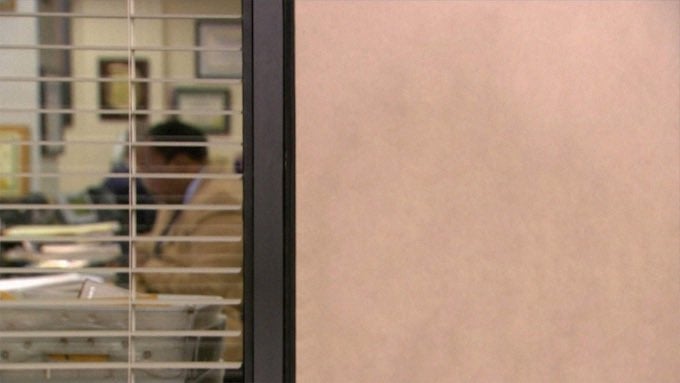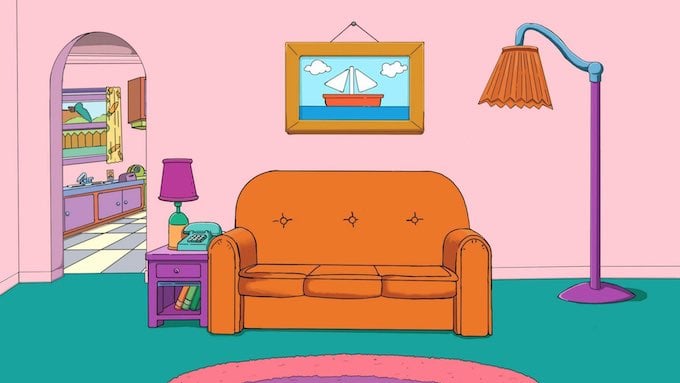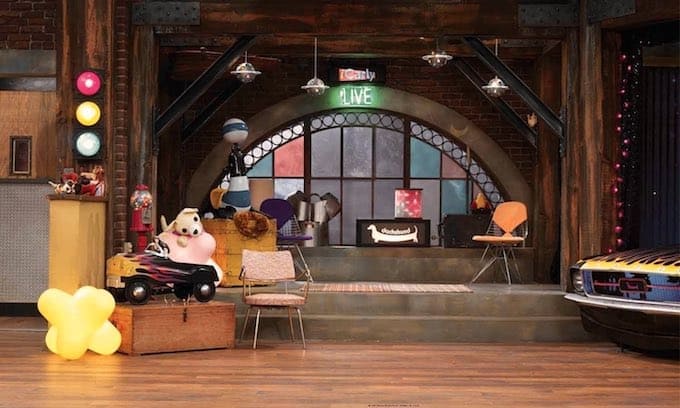Are you doing back to back Zoom calls lately/ Want to spruce them up a little bit and have some fun? It is super easy to add a virtual background image to your zoom call. Here are some of our favorite zoom backgrounds that you can use!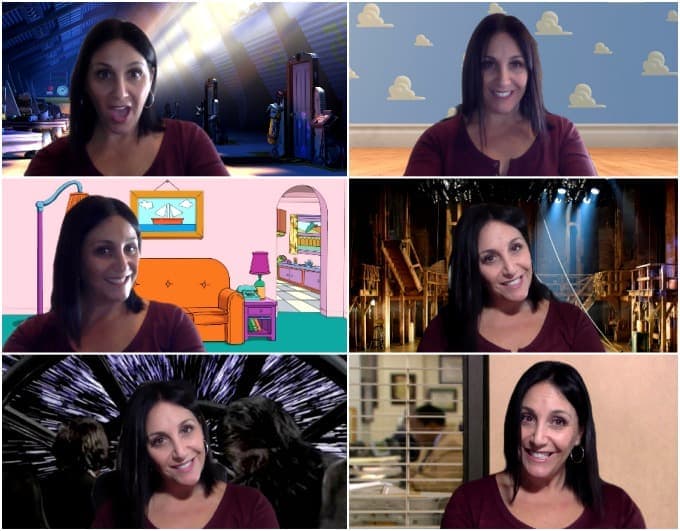
How to Set a Custom Zoom Background
Changing your background in Zoom is super easy. Just follow these simple steps:
- Open zoom on your computer.
- Open Preferences.
- Click on Virtual Background.
- Click on the “+” button to add a background that you have downloaded.
- Once the backgrounds have loaded, click on the background of your choice.
If you are already in your meeting you can also click on the “up arrow” next to the video camera and “choose a virtual background”.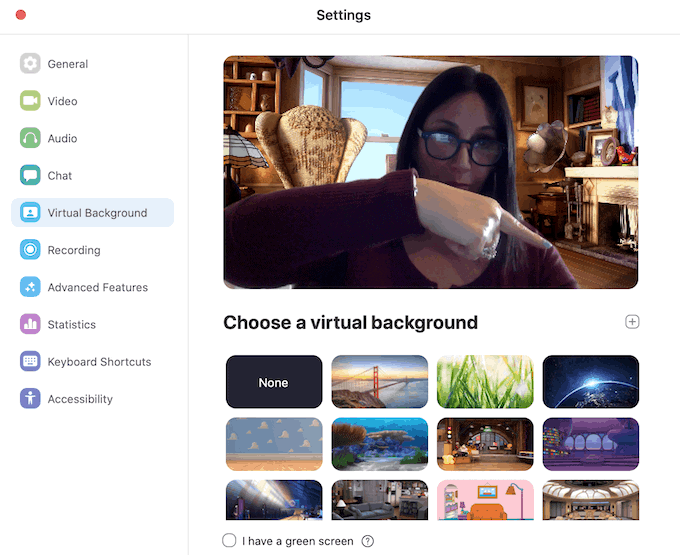
For more information, instructions and system requirements, check out Zoom page with greater detail.

Keep checking back! We are adding new zoom backgrounds daily!
The Best Zoom Backgrounds
The Office Zoom Background
The office is obviously a classic TV Show, and the background of where the interviews were given was iconic! Now you can give your own sarcastic interview in front of this Office Zoom Background.
Star Wars Zoom Background
Be the captain on the Star Wars bridge - I mean, come on.... need I say more!
Andy's Room from Toy Story Zoom Background
Andy's room brings back special memories for our family. This happy background is perfect to bring a smile on everyone's faces!
Hamilton Stage Zoom Background
Only my favorite show ever! Now I get to be on stage!
Seinfeld Apartment Zoom Background
Seinfeld's apartment is the perfect backdrop for those sarcastic times in your life. Everyone will appreciate the nostalgic background for a change of scenery!
The Simpsons Couch Zoom Background
The Simpson's couch is a classic image from every single opening credits of the show! Bring this classic scene to your next meeting!
Shrek Swamp Zoom Background
Get to work in the swamp with Shrek and Donkey!
The UP House Zoom Background
Get cozy in the house from UP. Careful not to put a bunch of balloons out of your chimney or you may just fly away (hey, that may not be a bad idea!)
Finding Nemo Zoom Background
Take a virtual vacation with Nemo and go for a swim with this Finding Nemo virtual background!
Monster's Inc. Zoom Background
Sometimes work can feel just like the Scare Floor from Monster's Inc!!
Star Trek Zoom Background
Whichever captain is leading the ship will appreciate this scene from the bridge of Enterprise from Star Trek!
Inside Out Zoom Background
This classic background from Inside Out is one of our favorites!
Star Wars Zoom Background
Hop aboard the Millenium Falcon with Hans Solo and Chewbacca!
Want to get creative? Have an idea for your own Zoom background. It is super easy to create your own zoom background. All you need to do is find your image and crop it to an aspect ratio of 16:9. Cropping your image to 1280 x 720 pixels or 1920 x 1080 pixels are the proper dimensions that should work.
I like to use PicMonkey or Canva to do these types of edits. Both have free account options and are amazing tools!
Looking for some other fun things to do at home? Check out these great activities!